Printavo Guide
Order Processing, Tracking, & More
Printavo is our order and production management software used to track and bill all orders that go through One Stone Apparel. You will use Printavo to seamlessly relay customer orders to OSA HQ where all the magic happens. Below you will find how to access Printavo and helpful guides on how to work within our system.
Login Credentials Printavo Production Site
- Email: [first name]@onestonesales.com
- Password: Lastname + 4-6 digit DOB
- (first letter of last name will be capitalized & DOB won’t have any 0’s if applicable on month/day)
- Ex: John Doe w/ DOB 07/06/90 = john@onestonesales.com // Doe7690
- For Printavo simply log in with your credentials.
Printavo Guides
Overall Walkthrough Video
- An overall walkthrough video of Printavo provided by printavo.
Creating a New Customer
- Please make sure to enter the correct tax rate (if they are in CA). If not, the tax rate will be 0% and they will be tax exempt.
- If they are in CA and have a resale certificate, we need to attach a copy, type their Resale ID number and mark tax exempt.
Creating a New Contact within a Customer
- To do this, you will need to go back to the customer profile, click EDIT on the top right, then under Contacts, click on + Add a contact & save.
- Once you’ve saved, you can now create a quote for that customer.
Creating a Quote
- It is very important to create quotes with an existing contact name & email.
- If not, all order updates, shipping information, and invoices will go to no one.
- This will delay payment and result in more questions from the customer.
Using the Pricing Matrix
- OSA1 will always be the basic pricing.
- If there is a price conscious customer or an account you think can lead to better things, OSA2 can be used.
- OSA3 should only be used with approval for large orders.
Moving an Order into Production
- If the customer has approved an order, you can simply change the status from Quote to Need to Order Apparel.
- This will automatically move the order into production.
- If a change needs to be done to an order once it’s already in production, please reach out to your Sales Manager to see if it is possible.
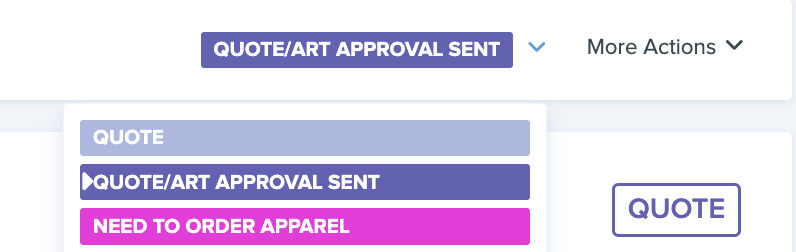
Requesting Approval from Customer
- We suggest getting approval from the customers on all orders.
- This will force the customer to review all information such as billing, shipping, contact, sizes/quantities, garments, price, due date, shipping costs, and overall price.
- An order can be moved from Quote to Quote/Art Approval sent. This will trigger an email to the customer requesting approval via signature. Once approved by the customer, it will automatically move into production via a preset automation.
Tracking Order Progress
- Each stage of the order process has a specific color/label.
- If you (or the customer) are wondering what stage the order is, you can check the label it currently has.
- Once an order has been moved into production, only the internal production team can move orders throughout the stages.
- Most orders follow a linear progression, though some skip some stages that are not applicable to their order.
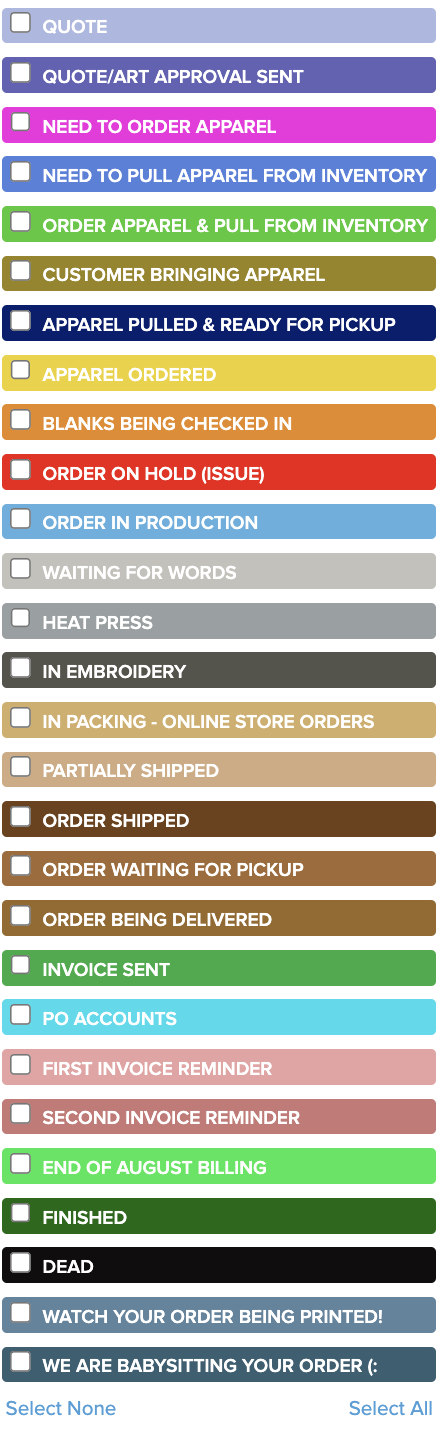
Viewing Shipping Information
- Some customers have trouble finding their shipping information when receiving the Order Shipped email and will often respond wondering where tracking information is.
- When the customer receives an email, tracking information and total number of packages will be towards the end of the invoice. See example here.
- The customer can click to get exact delivery date information from UPS or USPS.
Entering Tickets Into Printavo (Things to Remember)
- Enter mockup after all styles numbers getting the same artwork
- We charge $15/box for shipping (below is what we fit in the box)
- 72 shirts/box
- 60 shorts/box
- 24 sweatpants/bottoms
- 20 hoodies/jackets
- Turnaround time is 7-10 business days
- Net 30 terms for schools & On Receipt for Businesses/Companies
- No tax charge for schools/companies outside of CA
